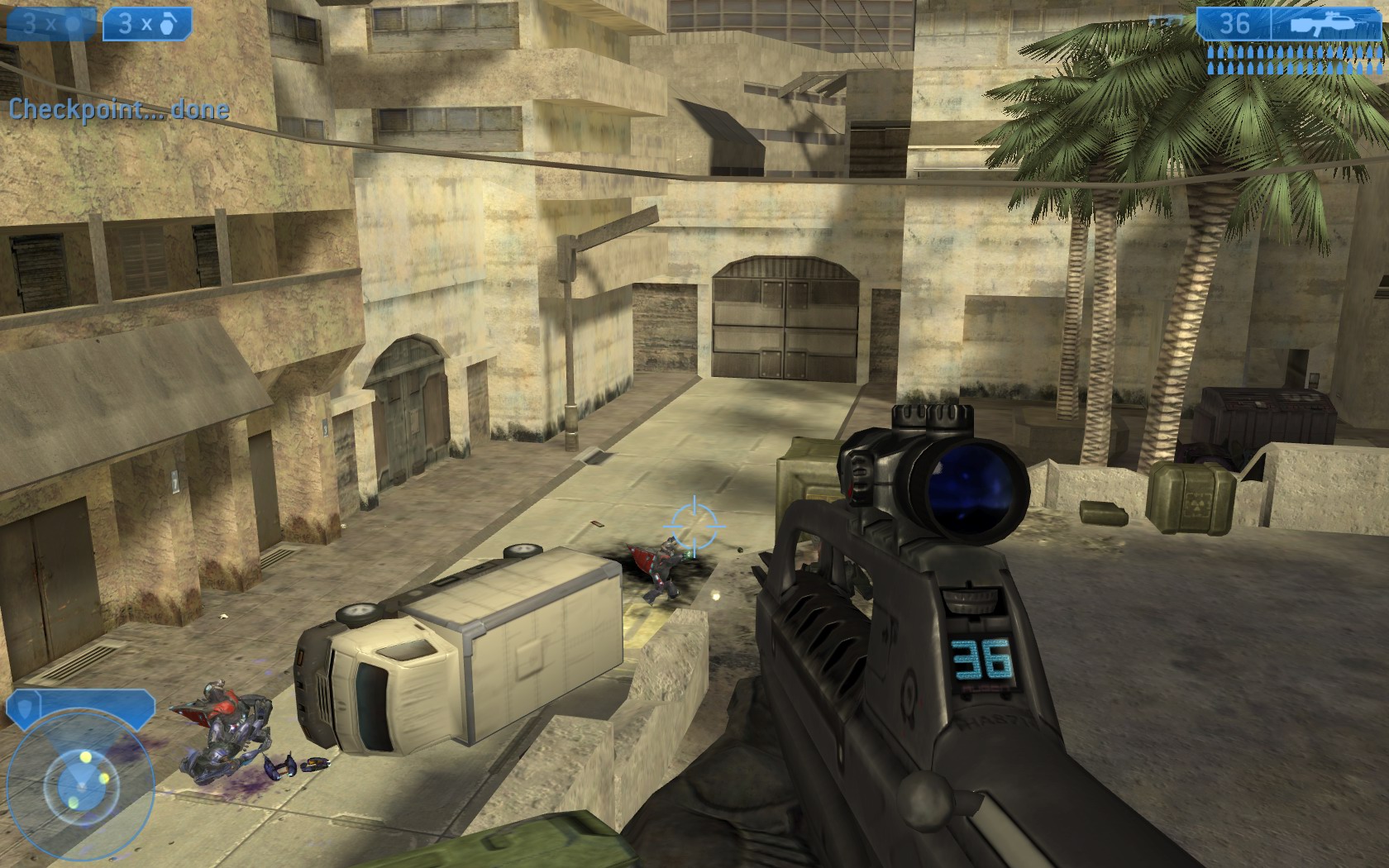How to Fix Stick Drift Xbox One: Quick and Easy Solutions to Get Your Controller Back in the Game!
Xbox One controllers are awesome, but stick drift can be a real pain! I’ve dealt with this issue many times, and I’m excited to share some tips to help you fix it. Stick drift happens when your controller’s analog sticks move on their own, messing up your gameplay. To fix stick drift on Xbox One controllers, you can try cleaning the controller, recalibrating the sticks, or even replacing internal components if needed.

I know how frustrating it can be when your character starts moving without you touching the controller. But don’t worry! There are several ways to tackle this problem, from simple cleaning to more advanced repairs. I’ll walk you through the steps to get your controller back in top shape.
Let’s dive into the world of Xbox One controller repairs and get you back to gaming without any unwanted movements. I’m pumped to help you solve this issue and improve your gaming experience!
Key Takeaways
- Clean your controller and recalibrate the sticks to fix minor drift issues
- Try DIY repairs like replacing analog modules for more persistent problems
- Consider professional repair services or upgrading to a new controller if other methods fail
Understanding Stick Drift on Xbox One Controllers
Stick drift can be super frustrating when I’m trying to play my favorite games! It’s when my controller’s analog sticks move on their own, even when I’m not touching them. Let’s dig into how to spot it and why it happens.
Identifying Stick Drift
Stick drift is easy to spot once I know what to look for. In games, my character might start walking or the camera might pan without me touching the controls. It’s like my Xbox One controller has a mind of its own!
I can test for drift in the Xbox accessories app. When I open it, I’ll see a picture of my controller. If the little dots that represent the analog sticks are moving when I’m not touching them, that’s stick drift.
Sometimes drift is subtle. My aim might be slightly off in shooting games, or my car might veer to one side in racing games. It’s super annoying!
Causes of Stick Drift
So why does stick drift happen? There are a few reasons:
- Wear and tear: The more I use my controller, the more likely drift becomes.
- Dust and dirt: Tiny particles can get inside and mess things up.
- Faulty components: Sometimes the parts inside just don’t work right.
Dropping my controller or using it with sweaty hands can make drift more likely. Cheap or old controllers are also more prone to this problem.
The good news is that I can often fix stick drift without buying a new controller. Cleaning or recalibrating might do the trick. If not, I might need to replace some parts or get it repaired.
Preventative Measures to Avoid Stick Drift
I’m thrilled to share some awesome tips to keep your Xbox One controller in top shape! By taking care of your controller, you can avoid the pesky stick drift issue and enjoy smooth gameplay for years to come.
Proper Usage and Handling
I always make sure to handle my controller with clean hands. It’s amazing how much difference this simple step can make! I never eat greasy snacks while gaming – it’s a surefire way to get gunk in the controller.
I’m super careful not to drop my controller or bang it around. Even small impacts can mess up the delicate parts inside. When I’m done playing, I store my controller in a cool, dry place away from dust and direct sunlight.
Oh, and here’s a pro tip: I never store my controller in a dusty place. Dust is like kryptonite for controllers!
Routine Maintenance
I love giving my controller some TLC regularly. Every few weeks, I gently clean around the analog sticks with a soft, dry cloth. It’s so satisfying to see the dirt come off!
For a deeper clean, I use a cotton swab slightly dampened with isopropyl alcohol. I’m careful not to let any liquid seep inside the controller.
I also keep an eye on the condition of the analog stick rubber. If it starts to wear down, I replace it right away. This helps prevent dirt from getting inside.
Lastly, I make sure to update my controller’s firmware regularly. It’s super easy and can fix minor issues before they become big problems.
Troubleshooting Basics
I’m pumped to share some awesome tips to fix stick drift on your Xbox One controller! These easy steps can save you time and money. Let’s dive in and get your gaming back on track!
Calibrating the Controller
I love this trick! Calibrating your controller is super easy and can work wonders. Here’s what I do:
- Press the Xbox button to open the guide
- Go to Profile & system > Settings > Devices & connections > Accessories
- Select your controller and hit “Configure”
- Choose “Calibrate”
- Follow the on-screen steps
It’s like magic! The Xbox will guide you through moving the sticks in different directions. This can often fix minor drift issues.
Firmware Updates
Updating your controller’s firmware is another cool fix I swear by. It’s quick and can solve lots of problems. Here’s how I do it:
- Connect the controller to the Xbox with a USB cable
- Press the Xbox button to open the guide
- Go to Profile & system > Settings > Devices & connections > Accessories
- Select your controller and check for updates
If there’s an update, I install it right away. It usually takes just a few minutes. New firmware can fix bugs and improve performance, including stick drift issues.
DIY Repairs for the Enthusiasts
I’m pumped to share some awesome DIY fixes for Xbox One stick drift! With a bit of patience and the right know-how, you can bring your controller back to life. Let’s dive into the nitty-gritty of repairing that pesky drift issue ourselves.
Tools and Materials
To get started, I’ll need a few key items:
- T8 and T6 Torx screwdrivers
- Plastic pry tool
- Isopropyl alcohol (99%)
- Cotton swabs
- Compressed air
- Replacement thumbstick sensors (optional)
- Soldering iron and solder (for sensor replacement)
I always make sure to have a clean, well-lit workspace before I begin. It’s crucial to keep track of all the tiny screws and parts!
Step-by-Step Disassembly
Time to crack open that controller! I start by removing the battery pack and unscrewing the five T8 screws hiding under the grips and stickers.
Next, I carefully pry apart the controller halves using the plastic tool. I’m extra cautious around the trigger areas to avoid damaging the delicate mechanisms.
Once inside, I disconnect the rumble motors and remove the main circuit board. I can now access the thumbstick assemblies – the heart of our drift problem!
Cleaning the Thumbstick Mechanism
Now for the fun part – cleaning! I use compressed air to blow out any dust or debris around the thumbsticks. It’s amazing how much gunk can build up in there!
Next, I dip a cotton swab in isopropyl alcohol and gently clean around the base of each thumbstick. I pay special attention to the potentiometer contacts, as this is often where drift issues originate.
For stubborn dirt, I might use a soft-bristled toothbrush, but I’m always gentle to avoid damaging the sensitive components.
Replacing Thumbstick Sensors
If cleaning doesn’t do the trick, it’s time for surgery! I carefully desolder the old thumbstick sensor using my soldering iron. It’s a bit tricky, but oh so satisfying when it comes off cleanly.
I then solder in the new sensor, making sure it’s perfectly aligned. This step requires a steady hand and some patience, but it’s totally worth it for that crisp, drift-free control.
Pro tip: I always double-check my connections before moving on. A cold solder joint can lead to more headaches down the road!
Reassembly and Testing
With everything clean (or replaced), it’s time to put Humpty Dumpty back together again! I carefully reconnect all the components, making sure no wires get pinched.
I snap the controller halves back together, replace the screws, and pop the battery back in. Now for the moment of truth – I fire up my Xbox and test every button and stick movement.
If all goes well, I’m back in gaming heaven with a controller that feels brand new. And let me tell you, there’s nothing quite like the satisfaction of fixing it yourself!
Professional Repair Options
Wow! I’ve got some awesome tips for getting your Xbox One controller fixed by the pros. Let’s dive into where to find trusted repair shops and how to get support from Microsoft.
Finding Trusted Repair Services
I’m thrilled to share some great ways to find reliable repair services for your Xbox One controller! First, check out local game stores – they often have repair experts on staff. I love asking fellow gamers for recommendations too.
Online repair services are another cool option. I’ve found some great ones by searching for “Xbox One controller repair” and reading customer reviews. Make sure to compare prices and turnaround times.
Some repair shops even specialize in fixing stick drift. They might use nifty tools like drift fix adapters to solve the problem. How cool is that?
Warranty and Official Support
I’m excited to tell you about Microsoft’s awesome support options! If your controller is under warranty, you’re in luck. Microsoft will repair or replace it for free.
To check your warranty status, visit the Xbox support website. Enter your controller’s serial number and see if you’re covered. Even if the warranty has expired, Microsoft still offers repair services for a fee.
I’ve found their calibration tool super helpful too. It can sometimes fix minor drift issues without needing a repair.
If you decide to use Microsoft’s repair service, they’ll guide you through shipping your controller to them. They’ll fix it up and send it back good as new!
Long-term Solutions and Upgrades
I’m thrilled to share some awesome ways to keep your Xbox One controller in top shape for the long haul! Let’s dive into some exciting options that’ll make your gaming experience even better.
Selecting High-quality Replacement Parts
I’ve found that choosing the right replacement parts can make a huge difference! When looking for new thumbsticks, I always go for ones made of durable materials like metal or high-grade plastic. These tend to last much longer than standard ones.
I also love getting replacement potentiometers with higher resistance ratings. They’re amazing for reducing drift issues over time.
Another cool trick I’ve learned is to look for parts from reputable brands or those specifically designed for Xbox controllers. They often fit better and work more smoothly.
Don’t forget about the conductive pads! I’ve had great results with carbon fiber ones. They’re super resistant to wear and tear.
Considering Controller Upgrades
Upgrading your controller can be so much fun! I’ve tried a few options that really improved my gaming.
One of my favorites is adding grip extensions to the thumbsticks. They give me better control and help reduce wear on the original sticks.
I also love controllers with adjustable tension for the thumbsticks. It’s amazing how much difference it makes in precision and comfort during long gaming sessions.
Some upgraded controllers come with extra buttons or paddles on the back. I find these super helpful for complex games where quick reactions are key.
For serious gamers, I’d recommend looking into pro-level controllers. They often have better components and customization options that can really up your game!
Frequently Asked Questions
I’m excited to share some awesome tips for fixing stick drift on Xbox controllers! These tricks can save you time and money. Let’s dive into the most common questions gamers ask about this pesky problem.
What’s the trick to repairing the left stick drift on my Xbox One controller without taking it apart?
I’ve got a cool method to try! Use compressed air to clean around the stick. Push the stick in one direction and spray the opposite side. Do this for all directions. It’s quick and easy!
Who knows the secret to eliminating stick drift on the Xbox Elite 2 controller?
I do! The Elite 2 can be tricky, but I’ve found that recalibrating the controller often does the trick. Use the Xbox Accessories app to adjust dead zones and sensitivity. It’s like magic!
Is it truly possible to conquer stick drift on your Xbox Series X? Let’s find out!
You bet it is! I love using the built-in calibration tool on the Series X. It’s super easy to access through the settings menu. Just follow the on-screen prompts and watch that drift disappear!
Can I vanquish stick drift on my Xbox One wired controller without expert help?
Absolutely! I’ve had great success cleaning the analog sticks on wired controllers. Use a cotton swab with a tiny bit of rubbing alcohol. Gently clean around the base of the stick. It’s so simple!
Guess what? Can WD-40 be the surprise solution to your Xbox controller’s stick drift dilemma?
I wouldn’t recommend it! While WD-40 might seem like a quick fix, it can actually damage your controller. Instead, try using electrical contact cleaner. It’s safer and works wonders!
Are you eager to learn if stick drift on the Xbox Series S can be fixed effortlessly?
You’re in luck! I’ve found that the Series S responds well to the same cleaning methods as other Xbox controllers. Use compressed air or a soft brush to remove dust and debris. It’s quick and usually solves the problem!